MedicalAlertCard.org
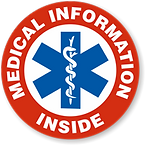
FREQUENTLY ASKED QUESTIONS
How is my information protected?
How is the Medical Alert Card used?
How is my information updated using the Dynamic Plan?
Is there a limit to the data that I can include in a "Dynamic" Medical Alert Card?
What if a phone cannot access the NFC portion of the Medical Alert Card?
How long will my Medical Alert Card last?
What Android Phones are Compatible With NFC?
How do I enable the NFC feature on an Android phones?
What iOS Phones are Compatible With NFC?
How do I Turn on NFC on an iPhone?
How do I Troubleshoot an iPhone?
How do I Troubleshoot an iPhone 2?
Tips on tapping your card to a cellphone...
My Medical Alert Card doesn't seem to be Downloading to Other Phones.
Is there a subscription fee?
Yes & No… Selecting a Medical Alert Card annual subscription service is a matter of need and choice.
-
We do offer a single purchase “Static Plan” that does not have any annual subscription fee.
-
The "Static Plan" does have memory limitations and some medical histories might exceed the NFC card's memory.
-
The "Static Plan" is designed for people who do not want to pay an annual fee to keep their information up to date.
-
The "Static Plan" is designed for people who do not want their medical information stored on the internet.
-
The “Static Plan” does not permit any changes to the NFC medical data or to the QR code after it is printed.
-
The “Static Plan” data is actually “encoded” directly into the NFC memory chip as well as into the QR Code's image.
-
The "Static Plan" requires that a new card and new QR Code be issued when the card's information changes. (Remember, the data stored on static NFC cards and static QR codes does not require a wireless connection to retrieve as it is not stored on any internet server. It only requires a cellphone with an active NFC feature.)
-
Most customers purchase our economical "Dynamic Plan" (an annual subscription service) which allows us to change your information whenever and as often as necessary. With the "Dynamic Plan", we can update your Medical Data and the QR code in a matter of minutes because they both “point” to information which is stored on an internet server. Dynamic Plan Medical Alert Cards do not have to be reprogrammed or reissued. They will always be valid and the information will always be up to date. Think of your Dynamic Medical Alert Card as a your own personal web-page on the internet. Your page will not appear in any Google searches and this is information that you are willing to share with medical professionals anyway!
How is my information protected?
Medical Alert Cards using static memory have the medical information stored "inside" the card's chip and "inside" the coding of the QR code. Static cards cannot "pull" data from the internet. Dynamic plans utilize a URL that does not contain any searchable information such as your name or any identifying information and it uses a randomly generated alphanumeric number to eliminate any risk of inadvertent discovery. Your personal information entered into the questionnaire is purged after one day to ensure your data cannot be accessed. You can save an incomplete questionnaire submission to complete late however, for your safety and security, all of the data will be purged in its entirely if not completed in 24 hour period.
Our Dynamic Plan subscriptions require your information to be stored on an internet server and the URL assigned to your account utilizes a randomly generated alphanumeric sequence designed to protect your privacy and to prevent inadvertent access. We pledge to never use, sell, trade or provide your personal information to anyone. Additionally, each Medical Alert Card comes with a FREE RFID Blocking Sleeve that is designed to safeguard the electronic data contained inside the card's memory chip. Each sleeve can be carried in a wallet or purse and can be attached to the wall using the supplied damage free Command brand adhesive strip.
How is the Medical Alert Card used?
Hold your Medical Alert Card momentarily to the back "middle" of any Android phones and to the back "top" of most newer iOS smart-phones, or scan the QR Code on the rear of your card. Instantly, your full medical profile will appear in an easy to read text format. Some older phones may require a FREE QR code app while the newest phones actually scan QR codes from within their native camera app. Simply open the camera app...
How is my information updated using the Dynamic Plan?
Our Dynamic Subscription Plan allows you to update your Medical Alert Card using our online "Questionnaire". Once this is submitted and your eligibility is confirmed, we will upload your revised medical profile and it will soon be live on your Medical Alert Card.
Is there a limit to the data that I can include in a "Dynamic" Medical Alert Card?
NO... Unlike "Static" cards, there is no limit to the amount of medical data that we can store on your "Dynamic" Medical Alert Card because all of the data is stored on an internet server. Think of your digital Medical Alert Card as your own private and personal mini-webpage. Your card simply "points" or instructs the phone to open your personal webpage...
What if a phone cannot access the NFC portion of the Medical Alert Card?
Our rugged & waterproof Medical Alert Cards also have a QR Code printed on the rear as backup access to your medical profile.
How long will my Medical Alert Card last?
Currently, Medical Alert Cards have a longevity of over (10) years and thousands of "tags" or taps.
What Android Phones are Compatible With NFC?
-
Note: Any Android with a camera can scan a QR code regardless of its NFC capability.
-
Pixels
-
Pixel, Pixel XL, Pixel 2, Pixel 2XL, Pixel 3, Pixel 3XL, Pixel 3A, Pixel 3aXL, Pixel 4
-
All future Pixels
-
-
Galaxy
-
SIII, S4, S5, S6, S6 Edge, S6 Edge+, S7, S7Edge, S8, S8+, S9, S9+, S10, S10 5G, S10+, S20, S20+, A20, A20e, A30, A50, A51, Galaxy Fold, Galaxy Fold 2
-
All future Galaxies
-
-
Samsung
-
Note 8, Note 9, Note 10, Note 10+, Note 20, Note 20 Ultra, Note 20 Ultra Plus
-
All future Samsungs
-
-
HTC
-
One M9, Desire 10 Pro, Exodus 1, U11/Life/+, Desire 12/12+, U11 Eyes, U12 Life, U12+, U19e, 19+
-
All future HTC phones
-
-
Huawei
-
P10, P10 Plus, P10 Lite, P20, P20 Pro, P20 Lite, P30, P30 Pro, P30 Lite
-
All future Huawei models
-
-
LG
-
G3, Nexus 5X, V10, G4, K10, V20, G5, G6, V30, V35 ThinQ, Q Stylus, Q Stylo 4, Stylo 5, V40 ThinQ, V50 ThinQ 5G, Q8, Q7, G7 ThinQ, G8, G8s ThinQ, Q9, One
-
All future LG phones
-
-
Xiaomi
-
Mi Mix, Mi Mix2, Mi Mix 2S, Mi Mix 3, Mi5, Mi5s, Mi5 Plus, Mi6/X, Mi6, Mi8, Mi8 Lite, Mi8 Pro, Mi9, Mi9 SE
-
All future Xiaomi phones
-
-
Nokia
-
3, 5, 6, 8, 8.1, 6.1, 8 Sirocco, 7 Plus, 5.1, 9 PureView
-
All future Nokias
-
-
OnePlus
-
One, 3, 3T, 5, 5T, 6, 6T, 7, 7 Pro, 7 Pro 5G
-
All future OnePlus phones
-
-
Motorola
-
Moto P50, Moto X4, Moto Z3, Moto Z3 Play, all future Motorolas
-
-
Sony
-
Xperia XZ1/Compact, Xperia 1, 10/Plus, Xperia XA1/Ultra/Plus, Xperia XZ2/Compact/Premium, Xperia XA2/Ultra/Plus, Xperia XZ3
-
All future Sony phones
-
-
Essential
-
PH, PH-1
-
All future Essential phones
-
How do I enable the NFC feature on an Android phones?
Enabling the NFC function on your Android is simple:
1. Navigate to Settings
2. Search “NFC”
3. Enable “NFC”
4. Start connecting
What iOS Phones are Compatible With NFC?
Note: Any iPhone with a camera can scan a QR code regardless of its NFC capability.
-
iPhone XR
-
iPhone SE
-
iPhone XS, Max
-
iPhone 11, Pro, Pro Max
-
iPhone 12, mini, Pro, Pro Max
-
iPhone 13, Pro
-
All future iPhones
-
iPhone 7, iPhone 8, and iPhone X must first enable the NFC scanner in the control center
How do I Turn on NFC on an iPhone?
Actually, you can’t turn NFC on or off on an iPhone!
Why? The iPhone’s NFC function is enabled or disabled by the apps that require it. So, unlike NFC on Android, where it’s pretty straightforward to turn it on or off directly from the operating system, in iOS, there is no main switch for NFC.
How do I Troubleshoot an iPhone?
Check the compatibility list to determine if the iPhone is compatible with a Medical Alert Card.
-
Remember: all modern cellphones can use a the QR code scanning feature/app to share your contact information!
-
Always tag your Medical Alert Card to the top edge of iPhones, near the camera.
-
The iPhone’s NFC antenna is located on the back top of the phone.
How do I Troubleshoot an iPhone 2?
Not working with Android
Check the compatibility list and see if your Android is included.
Does the Medical Alert Card work through thick phone cases?
Your Medical Alert Card will generally work through most cellphone cases. You may have to hold it in place momentarily for some thicker phone cases or move it around the find the NFC antenna's most sensitive location. Please note that metal cases, or very thick cases such as an OtterBox, may prevent the NFC signal from reaching and energizing the Medical Alert Card. This is why we include the QR code on the Medical Alert Card's rear.
Tips on tapping your card to a cellphone...
-
Ensure the recipient’s phone is on
-
Ensure the phone is unlocked before you tag
-
Ensure airplane mode is turned off before you tag
-
Ensure the camera is not active before you tag
-
ensure the flashlight is not active before you tag
-
Ensure to tag on the “sweet spot”
-
iPhones - On the back and at the top of the phone (near the camera)
-
Androids - On the back, near the middle of the phone
-
Try practicing with you own phone and with your friend's phones.
My Medical Alert Card doesn't seem to be Downloading to Other Phones.
If the other person uses an iPhone, they will need to select “Create New Contact” at the bottom of the screen to fully download and install your contact information. Some Androids install the contact information automatically while others recognize the data and wait for you to tap the screen to either read or install the data into your contacts list.
Its actually quite intuitive and we recommend practicing with various phones to you are familiar with the operation.
Do I need to download an app?
No! We have encoded your data for you and it resides on the Medical Alert Card in the NFC chip’s memory as well as in the QR code on the rear. Generally, no app is needed to get up and running. Unless someone is using an old-fashioned flip-phone they should have access to NFC and/or have a QR Code reader on their device. If not, there are dozens of free phone apps.
Short compatibility list of most popular phone.
Apple
-
All phones after 2017
Samsung
-
All phones after 2014
OnePlus
-
All phones after 2015
-
All phones after 2015
Huawei
-
All phones after 2016
HTC
-
All phones after 2015
LG
-
All phones after 2014
Nokia
-
All phones after 2016
Who We Are
The Medical Alert Card Program is administered by a former US Air Force officer who is currently a doctor of pharmacy with numerous specializations, as well as a retired law enforcement commander and former paramedic.
As informatics professionals, we pledge to never use, sell, trade or provide your personal information to anyone.

MedicalAlertCard.org
